This is a fairly simple PT2399 delay module with voltage-controlled delay time. But here's the trick, there's lots of stuff to do with the audio while it's looping back to the delay chip. Of course, you can omit the dumpster filled with stuff and just have a solid delay. But the extra stuff makes it more interesting!
First, there's the two Piezo discs that you'll have to stick together back-to-back. They become an electromechanical way to pass the signal. There is resonance to this system, though, so there will be unpleasant shrieking as the resonance reinforces itself on each pass through the delay. There's many ways to deal with this, most of them mechanical, by damping the Piezo discs with electrical tape (my favorite), glue, foam, poster putty... and also there's two multiple-feedback notch filters on the PCB that will let you squelch any particular frequency with calculated resistor values. We'll cover that later, and don't worry, if you don't want to use the filters, just leave the resistors out.
First, break the PCB faceplate from the electronic part. You'll want to file or sand the bumpy edge of the faceplate for sure, and the bumpy edge of the PCB as well if you care about that kind of stuff.
There's the PT2399 chip installed on the PCB. I may have already installed the chip myself, but perhaps you've got a PCB without it. I will leave it up to you to figure out how to do this.
Let's install the trimmer, pin headers, and power header. Make sure you install the 10-pin shrouded power header correctly.
On the other side of the PCB you'll find spots for the 5 100K potentiometers, the 10K potentiometer, and the audio jacks. Snap the parts where they go but don't solder them quite yet. Also, break off the locator tab on each potentiometer if you've got pots that have them.
There they are snapped in place.
Before soldering these parts, put the faceplate on. Wiggle the parts as needed to get them all properly in the holes where they go. Probably you'll be able to turn the project over and solder everything in place now without installing any of the nuts, but if you do want to install nuts, that'll make things more secure.
Now it's time to mess with the Piezos. You might have to solder leads on to the Piezo discs, which may be a hassle. The middle part of the Piezo can be tricky.
The best way to do this is to get the wire leads tinned with plenty of solder. The outer ring is fairly easy to solder to. To get the wire to stick to the middle section, use a tool to hold the tinned wire securely to the whitish part of the Piezo, and use your iron to just get the solder on the wire melted, and take the iron away while keeping the wire held in place. This should work just fine -- the solder joint may look "cold" but if you wait for the solder to flow onto the Piezo, you can melt off whatever that coating is.
There's a picture a few down from here that shows what that looks like.
There's my Piezos with leads attached. It will be obvious by looking which wires are connected to the outer ring of the Piezos, and this will be important in a minute or two.
There's some superglue. You may choose double-sided tape, foam tape, another kind of glue, anything you want, but this is what I chose for this build. You will need to stick the flat side to the flat side. It's okay that the metal will be in contact with each other, but not necessary.
There's the Peizos
Okay, notice that the wires going to the metal outside ring part of each Peizo are soldered to the "lower" pad of where the device attaches to the PCB. On each part, the outside ring gets connected to the pad nearest to the component label, U5 and U6.
Oh, I forgot to mention earlier, if you want to skip the Piezo devices, you may totally just jump the top two Piezo pads together -- the two pads opposite the component labels. That will pass the signal straight from the Piezo driver amp to the Piezo pickup amp.
Also, here's an opportunity to show that in order to pass the audio signal through the feedback path, you'll need to put a jumper across the "top" pair of pins. The jumper in this picture is yellow.
ALSO, there's a little resistor installed there in the middle of the picture. In this build, it's a 68K part, which works well. You may need a larger value (will be louder) or a smaller value (will be quieter). The trimmer adjusts the amplitude of the signal getting sent to the driven Piezo element, which will let you adjust the volume of the feedback signal.
Okay, it's LED time. These are entirely optional, don't install them if your power supply is close to the edge, but install them if you want cool light to pass through your audio jack holes.
On the first revision of this module (pictured here) the silkscreen for the LEDs is on the wrong side of the PCB. Just remember that in this project, square hole = pin 1 = longer leg of the LED.
Put the LEDs into the holes opposite each jack. Install the LONG leg of each LED into the square pad on the PCB. Kinda bend the legs over so they go into the pads and solder them in place.
You can see the LED legs sticking up through the PCB.
After snipping off the LED legs (and the resistor legs too, I guess) it's time to put the faceplate on. Don't put a nut on the CVAtten potentiometer since you may want to use a narrower knob on that one.
Okay go ahead and put all the knobs on, I guess (not pictured)
Here's the chunk of protoboard and where it goes. NOTICE: the +12V and -12V labels go toward the "top" of the module. If you put the perfboard the other way, you'll be shorting both power rails to ground, which is a bad idea don't do that.
If you have to build this module in a hurry, you can use a jumper wire between the "Audio in" and "Audio out" pads as I have done in this picture.
There's another picture of the jumper wire and the orientation of the perfboard.
So glad you asked. If you choose to dampen the resonant frequencies of the Piezo element electronically (which is a great idea -- mechanical dampening may change properties over time, but it's unlikely the Piezo resonances will change, and the notch filters will be stable over time as well), here's what you'll need to do.
Power the module up, turn the DelayTime knob to about 12 o'clock. Turn the Repeats knob to maybe 1 o'clock. Turn the wet/dry knob all the way wet. Listen to the output (with an amplifier, this output can't drive headphones), turn the Repeats knob up or down and listen to the frequency that's most obnoxious.
Power the module up, turn the DelayTime knob to about 12 o'clock. Turn the Repeats knob to maybe 1 o'clock. Turn the wet/dry knob all the way wet. Listen to the output (with an amplifier, this output can't drive headphones), turn the Repeats knob up or down and listen to the frequency that's most obnoxious.
Use a tone generator website like this one to determine what frequency you'd like to reduce. Or use a guitar tuner? Once you've decided which frequency to squelch, use this small Windows app (sorry it's Windows only BOOO) and convince your computer to let it run. Use a virtual machine to sandbox it if you're nervous... or figure out the math and do the calculations without a tool.
Make your app look like that, with the Cap(nF) reading 10, the Gain reading 1, and the Q reading 7. Choose which frequency you want to attenuate (I've chosen 2000 here) and click the "Calculate R" button. It'll then look like this:
Look at that! The values you'll be able to get from your resistor bundle won't be this precise but we can try our best. If this were my build, I would choose 47K for R1, 680R for R2, and maybe measure a batch of 5% 100K resistors to find one near 96K for R3. You'll have to install the resistors on the "front" side of the PCB.
Of course, the two notch filters resistors correspond like this: R1 is R101 for the first filter, and R201 for the second. R2 is R102 and R202, likewise for R3.
Once you're happy with how the feedback path sounds, as resonant or non-resonant as you want, you will be able to adjust the trimmer and change the resistor in the middle of the PCB if you want.
First, the trimmer. Power up the module. Plug a signal into the in jack, with the Input Atten all the way up. Turn the DelayTime knob to 12 o'clock. Turn the Repeats knob all the way up. Turn the wet/dry knob all the way wet. Listen to the output and adjust the trimmer until you're happy with how runaway the feedback gets. Turning the InputAtten knob up and down can give you an idea of how the delays will run without additional signal being added. I prefer to be able to get the feedback running away when the Repeats is turned all the way up, because you can always turn it down.
Next, let's make sure the wet output is about as loud as the dry output. Plug some audio into the IN jack -- a song or drum loop is good, this isn't really possible with a solid tone. Turn the InputAtten knob all the way up. Turn the Repeats knob all the way down so it's just repeating once, slapback style. Turn the wet/dry knob to 12 o'clock. Are you happy with how loud the slapback delay is? Too quiet and it won't be satisfying, but if the slapback is louder than the original signal it sounds weird.
If you're not happy with the wet/dry amplitude, you can choose to tweak it with the trimmer, but remember that the trimmer also adjusts how loud the signal going back to the delay is, and will change how much the delays will runaway. The middle resistor will adjust the wet signal amplitude without affecting the feedback signal level, so making that resistor value larger will increase the wet amplitude, and making the value smaller will decrease the wet amplitude.
Finally, remember that if you add crazy nifty cool circuitry on the perfboard, you may have to adjust your module again! All part of the magic.
Ideas for the chunk of perfboard:
Lockhart wave folder
Ideas for the chunk of perfboard:
Lockhart wave folder


















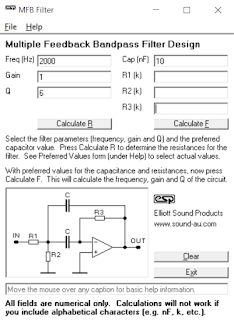




No comments:
Post a Comment